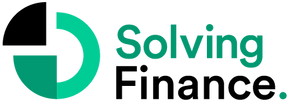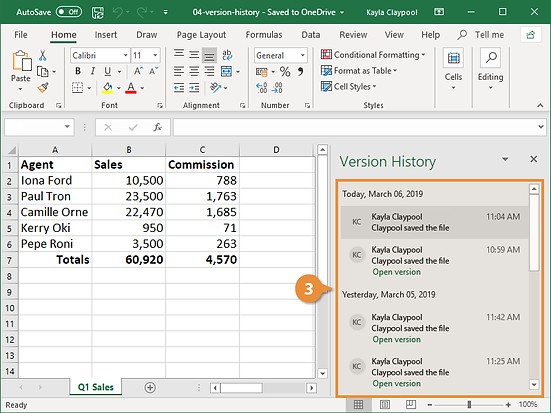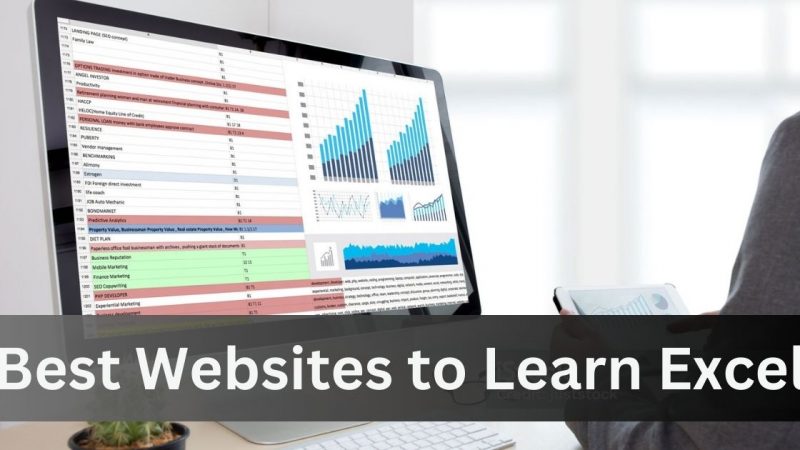Excel is constantly implementing upgrades in order to improve the usability and efficiency of its software. These are 10 of the top new updates for desktop and the web:
1) Text to columns (Excel Web)
Splitting up data sets into separate or new columns is now easier than ever on the web. For example, if you have a data set of first names and last names in one column, and want to split them into 2 separate categories, you start by selecting the entire column and clicking on Data>Text to Columns. In the popup you now have many options for how to separate the data, such as by comma, colon, or space. After selecting the option of which function will split them up, it will show a preview of what the columns will look like. If satisfied, press Apply, and you will have the data separated however you chose.

2) Zoom in/ out upgrades (Excel Web)
This web upgrade both simplifies and multiplies the zoom in and zoom out options. On the bottom right of the screen is the + and – sign for zooming in and out. CTRL Alt+ and CTRL Alt- are both easy zoom options as well. Lastly, under the View tab, you can choose the percentage (75%, 100%, 150%, etc.) of zooming in or out for a more precise look.
3) Switch sheets quickly (Excel Web)
Another function that can save a lot of time and headache is one that allows for easier worksheet navigation. On the bottom left hand corner under all sheets you can easily switch back and forth between different spreadsheets that you are working on, without having to open multiple tabs in the browser or exit Excel.
4) Bulk Unhide of Sheets (Excel Desktop)
Continuing the theme of using multiple tabs of spreadsheets more efficiently, the new Bulk Unhide upgrade for the desktop does just that. If you choose to hide the spreadsheet tabs at the bottom of the page, unhiding them one by one could take quite a bit of time. The 2021 update fixed that and when right clicking on unhide, you can select 2 or more sheets at the same time.

5) Simplified ribbon (Excel Web)
This 2021 update gives you the best of both worlds for the ribbon option: A newer, simplified version which gives you more space and has better usability and the option to switch back to the classic ribbon with all of the commands. On the far right hand side of the ribbon, there is a small arrow which allows you to toggle back and forth between the 2 layouts, giving you the 2 options for ribbon usability.
6) Version History (Excel Web)
Have you ever deleted something by accident or forgotten what previous actions you just completed, and wished you had it back? The Version History update can save a lot of headaches. File>Info>Version History will take you straight there. Current deletions or previous actions are all available by time period, and there is an option at the top to restore or save a copy of the deleted version.

7) Easily copy your Excel Desktop build number (Excel Desktop)
Although a more behind the scenes upgrade, grabbing your Excel build number can be particularly useful when having troubleshooting issues and need to report your build number. Under File>Account>About Excel you can right click on the version number and press copy. It can then be easily pasted to an email, notepad, or any source, where providing the exact build number will help with troubleshooting or any other issues or upgrades.
8) Regional settings upgrade (Excel Web)
Under File>Options>Regional Format Setting you can now choose whichever country you want for the format settings. Whether it’s commas instead of decimal points, or any other regional settings that will make data simpler based on the country that you are used to, this option improves Excel for the web’s usability.
9) Keyboard Shortcuts on by default (Excel Web)
Shortcuts are enabled by default in Excel for the web, saving time for those who use a lot of manual inputs. For example CTRL Shift L to add filters or CTRL Spacebar to select a column are now enabled by default. If you want to check out all of the shortcuts, under the Help menu there is an option for Keyboard Shortcuts which will list the available ones. Everyone uses functions with differing amounts of frequency, and shortcuts can save a tremendous amount of time.
10) Multi- range select (Excel Web)
Selecting multiple sets of cells is now an easy option in Excel for the web. After selecting one row, column, or data set, hold down the CTRL key and select as many more as you want which will then all be highlighted together.
11) Excel enhancement software (all Excel platforms)
Although not an upgrade from Excel itself, there are other ways to provide a more efficient Excel experience. Implementing an FP&A solution software which works with Excel, can help solve many of the usability and time consuming issues that Microsoft is trying to improve, with the added benefit of doing more with your data. For finance professionals and those who use Excel in their business in high quantities, these softwares can create a high level of Excel efficiency and free up a tremendous amount of time from manual tasks.