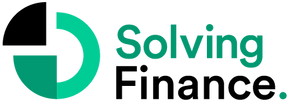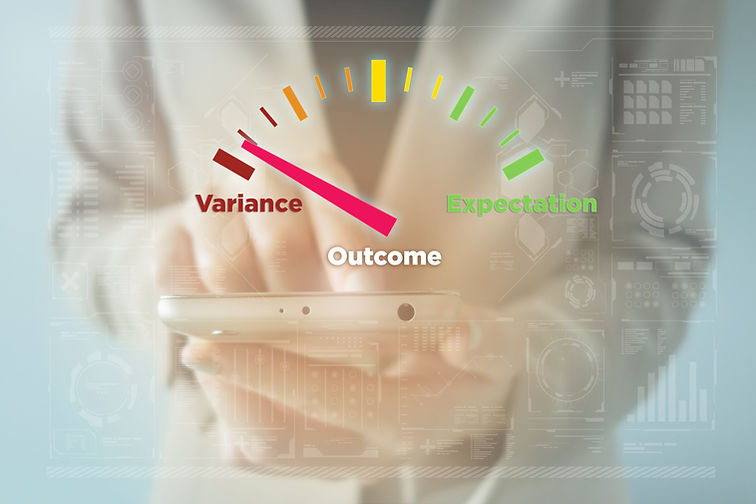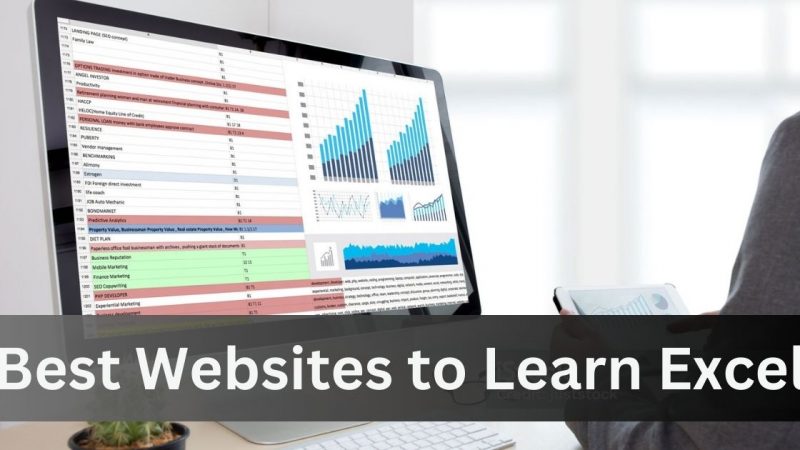What is Variance Analysis?
Variance analysis is a financial analysis technique used to compare actual financial performance to planned or budgeted performance. It involves analyzing the difference between the actual cost or revenue incurred during a period and the budgeted or expected cost or revenue for that same period.
The objective of variance analysis is to identify the causes of differences between the actual and budgeted performance, and to use this information to make adjustments to the budget or to the business operations in order to improve future performance.
Variance analysis is commonly used in financial management, accounting, and cost control to monitor and manage expenses, revenue, and profits. By identifying and analyzing variances, managers can make informed decisions about where to allocate resources, how to adjust operations, and how to optimize profits.
Why conduct a variance analysis report?
There are several big advantages to conducting a variance analysis report, especially in Excel:
- It helps identify potential problems, specifically where the actual performance differs significantly from the budget.
- A variance analysis report provides valuable insights into business performance by identifying the underlying causes of the variances.
- It improves budgeting accuracy by analyzing the variances which allows managers to gain more control and understanding of the factors affecting performance as they come up.
- Variance analysis enhances communication by providing a common language for discussing financial performance across the organization. This can help to improve communication and collaboration between the different departments.
How to use variance analysis in Excel
Variance analysis can be performed in Excel using a variety of techniques. Here’s a step-by-step guide:
- Enter your actual and budgeted values into separate columns in an Excel spreadsheet.
- Calculate the difference between the actual and budgeted values by subtracting the budgeted values from the actual values.
- Calculate the percentage variance by dividing the difference by the budgeted values and multiplying by 100. This will give you the percentage difference between the actual and budgeted values.
- Create a pivot table to summarize the data and calculate the total variance and percentage variance for each category or department.
- Create a variance analysis chart by selecting the data range and inserting a chart. Choose a chart type that best illustrates the variance data, such as a column chart or a stacked column chart.
- Format the chart to clearly show the actual and budgeted values, as well as the variance and percentage variance for each category or department.
- Analyze the chart to identify areas where the actual values are significantly different from the budgeted values. Use this information to make informed decisions about resource allocation and business operations.
There are also many built-in functions and formulas in Excel that can be used to perform more complex variance analysis, such as standard deviation and variance calculations. By learning and utilizing these functions, you can conduct more sophisticated variance analysis to gain deeper insights into your business performance.
How to Vertically Align Variance Amounts With Budgets and Actuals
To vertically align variance amounts with budgets and actuals in Excel, follow this guide:
- Follow steps 1-3 of the previous list.
- Insert a new column next to the budgeted and actual columns to hold the variance amounts.
- Enter a formula in the first cell of the variance column that subtracts the budgeted value from the actual value. For example, if your budgeted values are in column B and your actual values are in column C, you could enter the following formula in cell D2: =C2-B2
- Copy the formula down the entire variance column so that it is applied to all rows in the table.
- Highlight the budgeted and actual columns, as well as the variance column.
- Click on the “Home” tab and select the “Alignment” group.
- Click on the “Align Top” or “Align Bottom” button, depending on whether you want the budgeted or actual values to be at the top of the cell and the variance amount to be aligned with it.
- The budgeted or actual value will now be aligned at the top or bottom of the cell, and the variance amount will be vertically aligned with it.
By vertically aligning the variance amounts with the budgeted and actual values, you can more easily compare the differences between the two values and identify areas where performance is significantly different from expectations. This can help you to make informed decisions about resource allocation and business operations to improve your financial performance all while presenting it to management in a clear and easy way.
Common Problems in Variance Analysis Reporting
1. Delayed Data
If there is a delay in the data collection from any department in the company, this can create some problems. The finance team will send an outdated report to your management, from which they’ll analyze and then make decisions that aren’t completely accurate. Therefore, it’s important for the company to conduct the month end close as fast as possible in order to make sure all of the reports are up to date and accurate before making decisions.
2. Siloed Data Sources
Without data integration and data consistency, you can’t clearly identify the causes behind the high variances. Although the data might all be there, but without a single source of truth, the finance team cannot feel confident in their numbers. Integrate your data sources—such as your ERPs, GLs and HRISs—before you can create a complete variance analysis report to get the full picture.
3. Historical Budget Logic and Comparison
The last problem involves historical comparisons. Even if you have one source of data and are confident in your numbers, if you don’t know how previous budgets were set, you can’t deliver a report with any value to your management. The variance analysis report is directly related to the budget, so without historical budgeting accuracy, the variance report doesn’t mean much from a company’s health standpoint. Looking at and understanding the progression of budgets and variances will help you create a historically informed report which your management can trust.
Conclusion
Conducting variance analysis reports in Excel is a great way to check if the company is on target in comparison to the budgets and forecasts. However without data in one source of truth that you can trust, the reports will be inaccurate and not trustworthy. Using tools such as Excel based FP&A software is a great way to take care of these issues and conduct quick and accurate variance analysis inside the familiarity of Excel. Last but not least, the variance analysis is meant to provoke questions from management, therefore having clear and simple data visualization tools will help non-finance management understand the data.