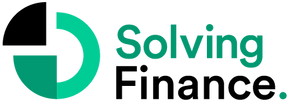The famous statistic that 88-90% of Excel files contain errors is a pretty scary thought. Despite the advanced functions and all of the upgrades that make Excel more and more efficient, it is still very prone to human error. Mistakes can range from big losses of money and time, to small mistakes that look unprofessional, and anything in between. Here are 5 tips to help avoid any size mistake on your company’s Excel reports:
Tip #1 Don’t Insert Blank Rows to Make it Seem More Organized
This is a common mistake made by both new Excel users and experienced ones alike. Despite it being a “known mistake”, many users still do this in order to make the Excel sheet seem more organized, or simply because they are unsure when to start a new range of data. While blank rows look good in a text document or report, Excel might translate the space to mean a separate category, which it will treat differently depending on which function you are using.
One example is that autofill will stop at a blank space because it thinks that it’s a separate category. This can create problems or at least create a lot of wasted time by having to manually go over the spreadsheet again. The only time you should use a blank row is when it’s a completely new range of data, and hence will be using different functions. Instead, using formatting such as bold and italics or a highlighted grid line to separate categories can save you a lot of headaches.
Tip #2 Knowing When to use Data Validation Tools
Excel data validation is one of the most important tools for anyone sharing data, especially big organizations or financial teams. Data validation can help avoid mistakes such as putting financial numbers in the time column or by limiting and restricting certain data entries. The benefit of this is that anyone can access the Excel file and understand the structure with a much smaller chance of making time consuming mistakes.
Data validation is not the answer to every Excel user as there are times when it can be irrelevant. If a user copies data from a cell with Excel validation to one without, then the validation is overridden or replaced. Once the validation is replaced then it can affect how future data is input, and oftentimes multiple people working on the same spreadsheet can create confusion. Data preparation tools are a great way to take care of “messy” Excel sheets in circumstances where you can’t rely on data validation.
Tip #3 Check for Outliers
Another big mistake when using Excel is not testing for unusual results that stick out. While this is not the only way to uncover mistakes (because outliers will only show extreme results), it is a quick way to scan over your work and find the most harmful errors. One way to do this is by using scatter plots to display outliers. Under Insert there is an option for Charts and then Scatter. After that select Scatter with Only Markers and the function will highlight any unusual large or small numbers.
A big Excel mistake is not taking the time to check errors, so using this quick tool to check for outliers is a great place to start. After all, an extra 0 or a missing number can cause problems with the entire data entry and make it hard to find the issue later on.
Tip #4 Communicate!
In the final data report you do not want a mess of comments and unorganized notes, as this looks very unprofessional, however there is no shame in adding commentary to make it easier for all of the contributors to understand what is going on. A big mistake, even amongst advanced Excel users, is not communicating enough, which leaves other people on the team guessing or having to ask for clarification. When it’s time for the final product, the data will become clear enough that no notes or inserts are necessary, just the raw data.
Tip #5 Take Advantage of Excel Enhancer Platforms

Excel is still the greatest and most commonly used spreadsheet for data collection and analysis, but there are numerous platforms that can greatly enhance the Excel experience. On the technical side of things, add ons such as ASAP Utilities for Excel are a great place to start for more advanced users. ASAP Utilities can help save many hours by creating formula shortcuts, quickly removing trailing and excessive spaces from imported data, and other time saving functions.
For more advanced time saving and efficient platforms, there are many options that work with Excel to help make sense of the multitude of data. Platforms such as Datarails do just that by combining data from pre-existing Excel spreadsheets and creating outcomes and planning for any type of finances. If other tools help save time in creating the spreadsheets, especially for large FP&A teams, DataRails and others will help save time by making sense of all of the gathered data.