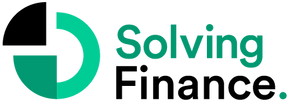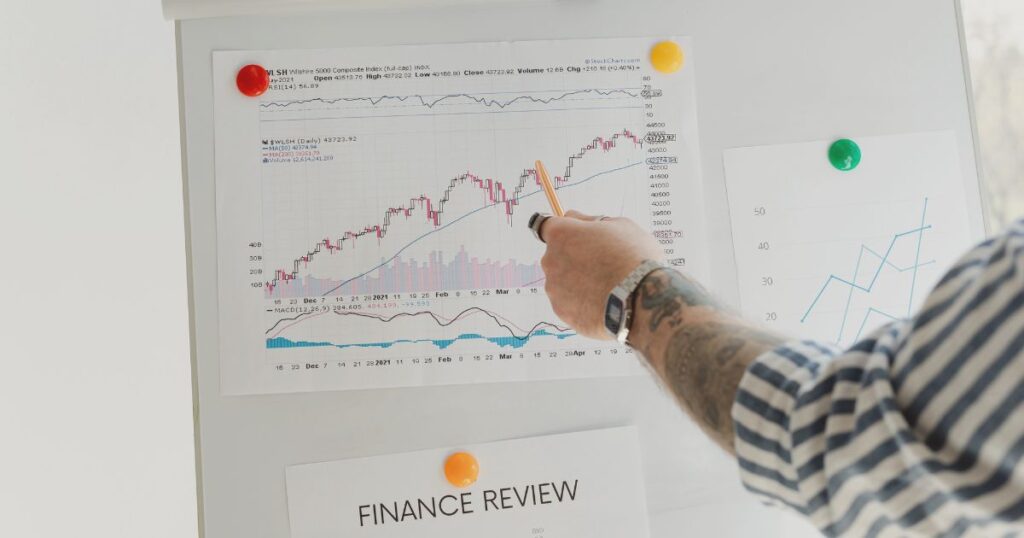It’s important to become skilled at using Excel for financial analysis. Excel has powerful tools that can help you analyze and understand financial data better than ever before. Investors use Excel for technical calculations and accounting ratios. Corporations analyze budgets, risks, and cash flows with Excel. Options traders use it for pricing. Excel offers many financial analysis models.
In this article, we will explain how to perform a comprehensive financial analysis using Excel.
Comprehending Excel-Based Financial Analysis
Financial modeling means creating a math-based picture of a company’s finances. It involves looking at past data, predicting future performance, and understanding how different factors affect finances. Excel helps you do this with its powerful tools.
To get started, learn basic formulas like SUM, AVERAGE, and IF. These formulas help you calculate totals, and averages, and make decisions based on conditions.
Then, move on to advanced functions like VLOOKUP and INDEX-MATCH. These are useful when you need to find data from different places.
Becoming Proficient in Excel’s Tools and Functions for Financial Analysis
To do financial analysis in Excel, you need to learn its tools and functions.
- Applying Formulas and Functions
Start by using Excel’s formulas and functions to analyze finances. These special Excel tricks help you study big data efficiently and make smart choices. With simple formulas like SUM, AVERAGE, and COUNT, you can quickly figure out important numbers, like total earnings, average growth, or the number of transactions. More advanced functions like IF, VLOOKUP, and HLOOKUP help you do complex math and find specific data in your dataset. These useful tools let you find important patterns and insights for your financial analysis.
- Visualization Using Charts and Graphs
You can create charts and graphs in Excel to show your findings in a clear and attractive way. These visual representations make it easier for others to understand your financial analysis. By using different types of charts, adding labels and titles, and using colors and fonts, you can enhance your charts and graphs. This helps you communicate trends and patterns in your data effectively.
- Exploring Data Using PivotTables
PivotTables simplify the analysis of large datasets, helping you find important patterns and trends effortlessly. With just a few clicks, you can turn complex sales data into clear summaries. For example, you can create a table showing total sales for different product categories over a specific time. This organization helps you identify top-selling categories and predict future trends. Using PivotTables, you can gain valuable insights from your sales data quickly and efficiently.
Arranging and Structuring Financial Data Using Excel
When you’re working with financial data in Excel, it’s important to make organized and neat spreadsheets. This includes using the same style, labeling rows and columns clearly, and keeping things tidy. You can also use special formatting to highlight important information. Sorting and filtering data help you quickly look at specific parts of the data, making it simpler to find patterns or unusual values.
- Creating Clear and Concise Spreadsheets
To analyze finances effectively in Excel, it’s crucial to make neat and easy-to-read spreadsheets. This means organizing data neatly, using clear fonts and colors, and aligning cells properly. Also, you should validate your data to avoid mistakes.
- Using Conditional Formatting for Visual Examination
Improve your spreadsheets by using special formatting in Excel. This helps you see trends and important information better. For instance, you can use colors, bars, and icons to highlight different data. Color scales show differences in values, while icons represent specific conditions.
- Arranging and Selecting Data
To understand your data better in Excel, use sorting and filtering methods. These tools help you quickly spot patterns and make smart choices based on your data. By arranging and filtering your data, you can organize it for easier analysis. Here are three advanced filtering techniques to enhance your data analysis.
- Use special filters to set detailed conditions and narrow your results.
- Use several filters at once to make your search more specific.
- Use the built-in sorting choices to organize your data based on certain factors.
These techniques help you find important information in your data, especially about financial trends. They are powerful tools that can give you a better understanding of your dataset.
Performing Ratio Analysis Using Excel
Analyzing financial ratios in Excel is a powerful way to evaluate a company’s performance. Excel has built-in functions to calculate ratios like profitability, liquidity, and solvency. By inputting data from financial statements, you can quickly understand a company’s financial health.
Excel also allows you to compare a company’s ratios with industry peers using functions like AVERAGE and STDEV. This helps you assess the company’s performance within its sector.
Learning how to do ratio analysis in Excel equips you with essential skills for evaluating financial health. This knowledge is valuable for making smart investment choices or managing your own finances.
Analyzing and Displaying Financial Analysis Findings Using Excel
When showing financial analysis visually, it’s crucial to understand ratios and display them neatly. One way to do this is by using tables in Excel.
Create a table with 3 columns and 4 rows to display important ratios like liquidity, profitability, and solvency. By putting these ratios side by side, your audience can easily compare different aspects of the company’s performance. For instance, you can show the current ratio, quick ratio, gross profit margin, net profit margin, debt-to-equity ratio, and interest coverage ratio in the table. This gives a detailed view of the company’s financial health.

Using these tables in Excel helps you reveal trends or patterns that might not be obvious in raw data. Combine the table with charts or graphs to make complex information easy to understand. Mastering this skill lets you share powerful insights about a company’s finances effectively.
5 Key Points of Excel’s Importance in Financial Analysis
- Ease of Use
Using Excel for financial analysis is valuable because it’s easy to use, even if you’re not familiar with finance or accounting. Over the years, it has become more versatile but still has a user-friendly interface. You only need basic computer skills to create, read, and edit spreadsheets.
- Saves Time
Using Excel for your economic evaluation is smart as it saves time and resources. Excel has automation features like Macros that help users quickly analyze data and make informed decisions.
- Organize and Summarize Data
Excel’s PivotTable feature helps organize big data effectively. You can see financial details like averages, deviations, and percentage changes easily. For instance, if you want to compare a company’s performance, Excel can create charts without manual calculations, making analysis easy.
- Forecast the Future
Microsoft Excel is a powerful tool for predicting a business’s future performance. It has features like Power Pivot that automate complex calculations in real-time, ensuring accurate forecasts with current data. Excel allows you to incorporate various data sets and assumptions, making forecasting easier and more precise.
- Collaboration
Departments analyze the same data and share reports to make financial decisions together. Excel helps by letting them collaborate on financial analysis. You can create templates with data, share them, and work together. Excel’s clear reports help teams understand the company’s finances and make smart choices.
Conclusion
Microsoft Excel is a crucial tool for organizations’ financial and data analysis efforts. It’s used by businesses big and small for tasks like cash flow forecasting and data analysis methods like Monte Carlo and regression analysis.
Excel comes with features that help create reports and analyze financial data easily, aiding in comparisons and predictions.
Learning to use Excel for financial analysis can save time and money for your company, improve future forecasting, and enhance decision-making.