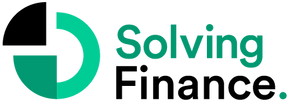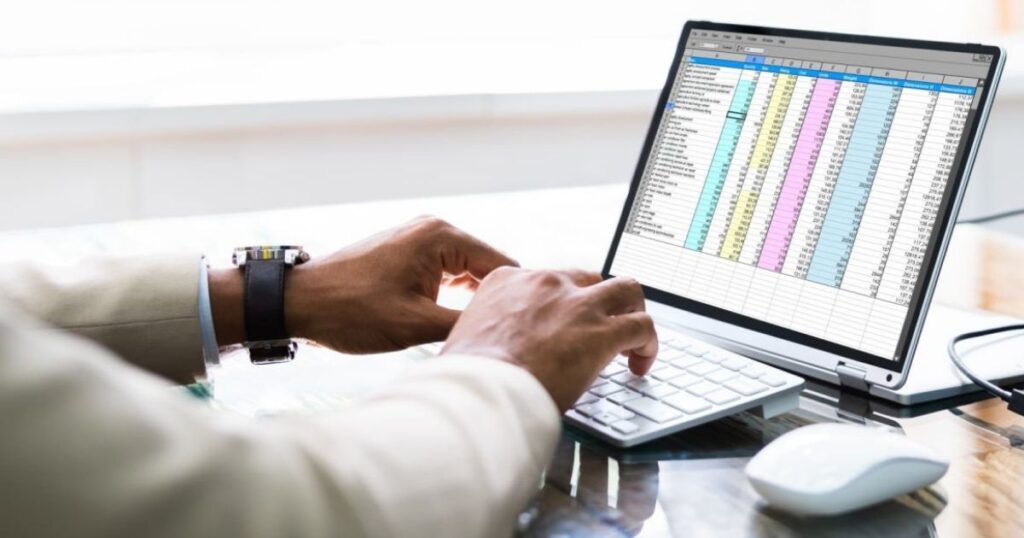Spreadsheets, like Excel, are pretty popular tools used by loads of teams, groups, and organizations to keep track of, organize, and analyze business info. They come in handy for number-crunching and getting a grip on data.
But hey, are they the go-to for everyone?
Not really, especially if you’re not a pro. Dealing with heaps of data can get tricky. Also, they are prone to mistakes like wonky formulas and formatting blunders. This can be a headache to spot, especially for non-experts. Studies even say a whopping 88% of spreadsheets have at least one error!
Other issues crop up too, like not showing real-time updates, being a pain to scale up for big projects, hampering productivity, jeopardizing data security, and not ticking all the rules and standard boxes.
If you’re keen to get the most out of Excel and data analysis, here are the 9 top tools we’ve rounded up, starting from free options to advanced ones with AI features.
3 Best Free Excel Add-ins
1. Advanced Formula Environment
Advance Formula Environment is an Excel add-in that comes directly from Microsoft and gives you a fresh way to write named formulas and Lambda functions. It’s got a more modern vibe than your typical formula bar, with extras like highlighting, error spotting, comments, and formatting. Plus, it’s great for bringing in Lambda functions. You can use it with Microsoft Excel 2013 and newer versions on your computer, Mac, or online.
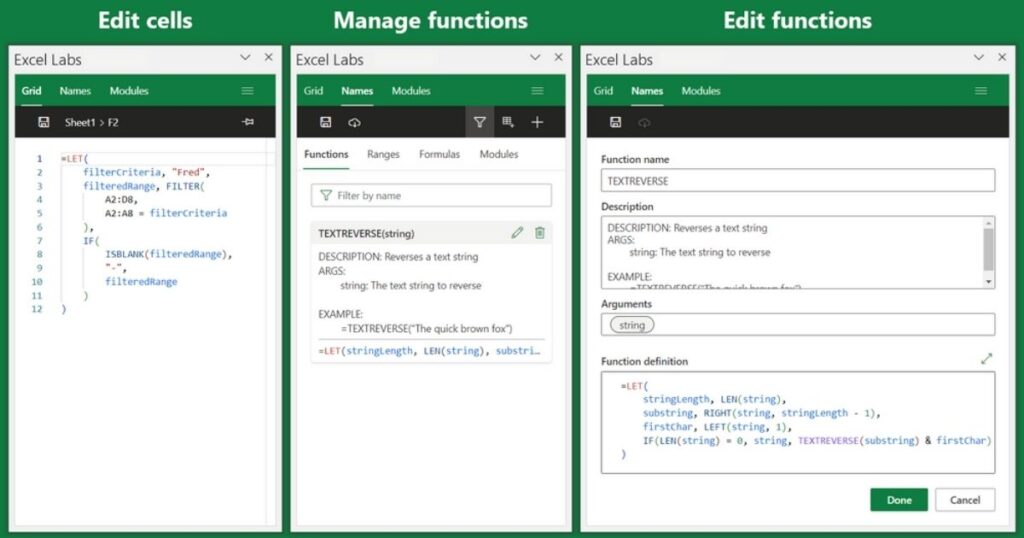
Key Features:
- A better setup for making, changing, and reusing formulas.
- The ability to try out generative AI with a special function called LABS.GENERATIVEAI. This isn’t part of Microsoft 365 Copilot, but it lets you experiment with AI right in Excel.
- An area for writing Python code that looks like a notebook.
Here’s something cool you can download it for FREE, try it now!
2. Power-user
Power-user is a great tool for Microsoft PowerPoint, Excel, and Word. It has lots of features to help you out for free, making you a real pro in the office.
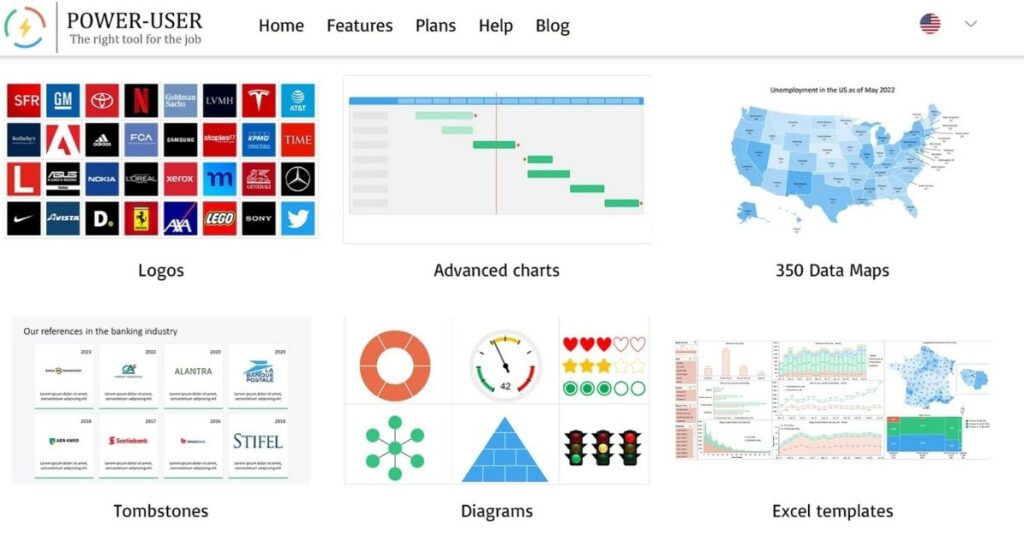
Key Features:
- Make fancy new charts like Mekko and Sankey charts.
- Link Excel and PowerPoint together really well.
- Do powerful new functions in Excel, like SumColor, CountColor, and more.
- Copy and paste just the cells you can see.
- Change a table into a database easily.
- Make numbers, money, and dates look nice and neat in Excel.
- Clean up your data by getting rid of stuff you don’t need.
- Move cells or charts around easily.
- Make your tables look nice with lines going across or up and down.
Here’s something better about this add-in, it’s FREE!
3. Analystix Tools
Analystix Tools is a set of Free Excel Add-ins designed for financial analysis. These tools help you sort and crunch data, making your analysis and valuation tasks a breeze. You get 5 Excel Add-ins to organize data, create histograms, and crunch numbers like cost of capital, growth rates, and option values. Plus, it’s got features to work out CAGR, WACC, and apply the Black & Scholes formula. Visualize distributions with the histogram builder and tidy updates. Analystix Tools is your buddy, working smoothly with Excel 2010 and newer versions on PCs.
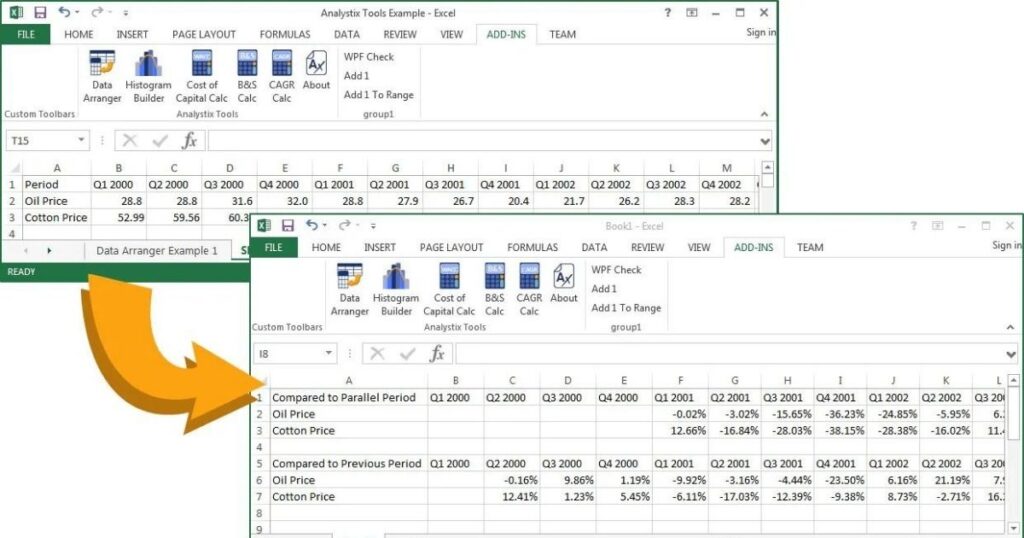
Key Features:
- Histogram Builder – Analyze the distribution of your data by creating histograms.
- Data Arranger – Rearrange periodic data, fill empty data, and calculate averages and end of period.
- Cost of Capital Calculator – Easily calculate the Cost of Equity and WACC. Includes Beta, Size Premium, and Debt Margin calculators.
- CAGR Calculator – This feature calculates growth compared to previous and parallel periods or average annual growth rate and CAGR.
- B&S Calculator – Calculate the call and put values of an option using the Black and Scholes formula.
3 Best Paid Excel Add-ins
1. Tableau
Tableau is a data visualization add-in. To kick things off, you connect it to your data, whether it’s from an Excel sheet or one of the add-on’s data sources. From there, you dive into creating reports or dashboards by simply dragging and dropping into the Tableau workspace. Tableau boasts about being one of the fastest software out there; a good Tableau report lets you swiftly filter or zoom in on data to tackle a specific question. Plus, Tableau is accessible on both Windows and iOS.
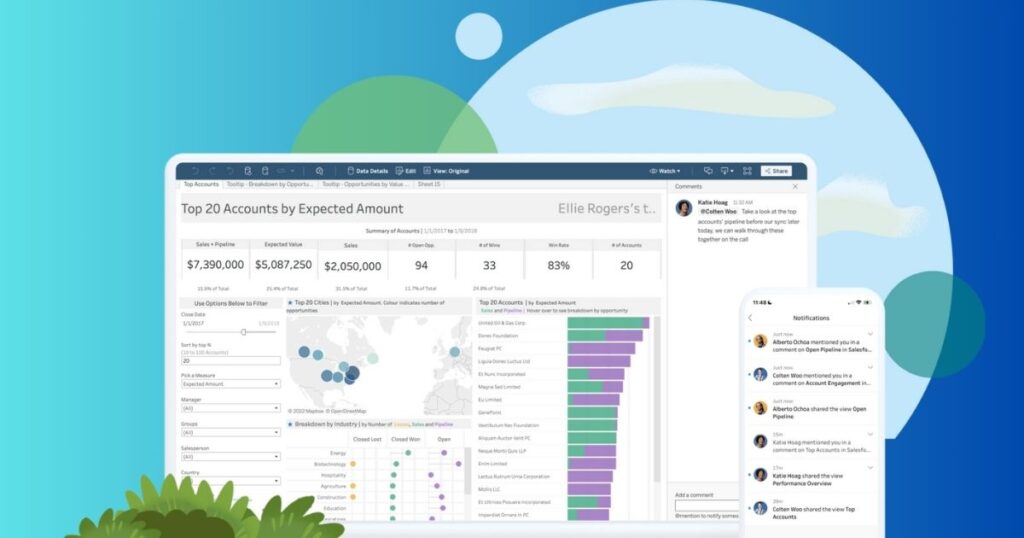
Key Features:
Tableau is always pushing ahead with research and development, speeding up the process of finding insights in your data. They’re all about making machine learning, stats, and data prep more helpful to boost your creativity in analysis. Additionally, they also provide a full analytics platform and tools to help you build a data-driven culture that delivers results.
Check out the free trial here! You get Prep Builder, Data Management, and Tableau Pulse too!
Pricing:
- Tableau Viewer – $15/monthly or $180/ annually
View and interact with dashboards, visualizations, and AI-driven insights in a secure, easy-to-use platform.
This plan comes with Tableau Pulse and one Viewer license for Tableau Cloud.
- Tableau Explorer – $42/monthly or $504/annually
Discover reliable data faster and get answers to your data questions with an easy-to-use visualization experience powered by AI, right in your browser!
This plan includes Tableau Pulse and one Explorer license of Tableau Cloud.
- Tableau Creator – $75/ monthly or $900/ annually
Uncover valuable insights from your data using a robust and user-friendly set of analytics tools that guide you through the entire process, from preparing data to creating dashboards and sharing them.
With this plan, you get Tableau Desktop, Tableau Prep Builder, Tableau Pulse, and a Creator license for Tableau Cloud.
2. SQL Spreads
With SQL Spreads, you can easily craft user-friendly solutions that let non-techies smoothly update, insert, and delete data in SQL Server using the familiar Excel interface. This tool ensures data integrity with cool features like auto data validation, foreign key lookups, change tracking, and roles for Designers and Data Editors. Wanna give it a shot? Just grab the free 14-day trial from their website!
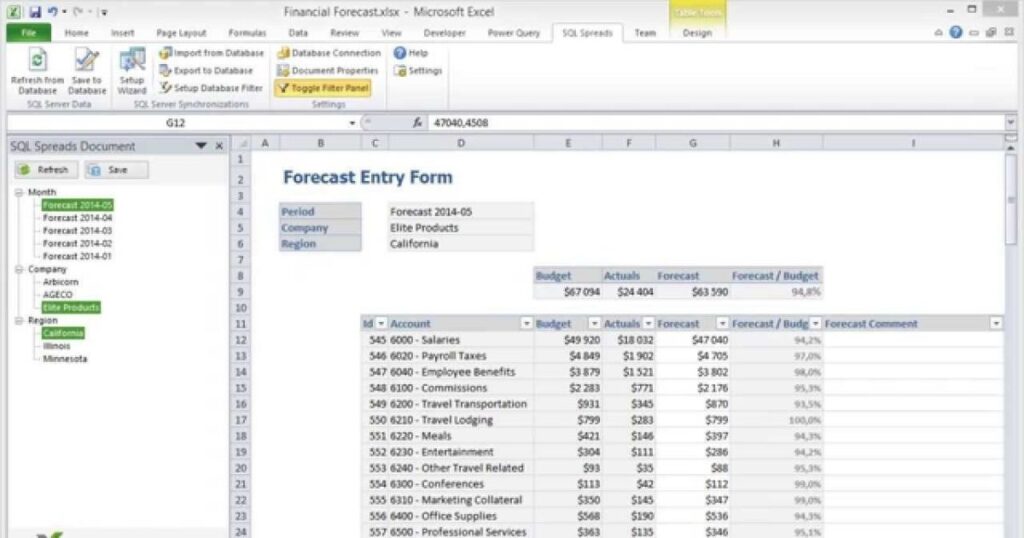
Key Features:
SQL Spreads helps manage data between Excel and Microsoft SQL Server, letting users work with SQL Server data in Excel and updating it there. Here’s what it does:
- Manage SQL Server Data in Excel – SQL Spreads lets you read and write data between Excel and SQL Server, making it easy to create applications in Excel for updating and managing SQL Server data.
- Insert, Update, and Delete Data – You can change SQL Server tables directly from Excel. You can update existing data, add new rows, or delete existing ones, and these changes will be reflected in SQL Server.
- Designer and Data Editor Roles – Someone with database knowledge can set up an Excel document for data management and share it with others who may not have that expertise. When sharing, you can restrict editing options to only data changes, not setup changes.
- Automatic Data Validation – When entering data into Excel, SQL Spreads checks it against the SQL Server column’s data type to prevent incorrect entries.
- Change Tracking – SQL Spreads keeps track of who made changes to SQL Server data and when those changes were made.
- Conflict Detection – It ensures smooth collaboration by detecting conflicts when multiple users are working with the same SQL Server tables simultaneously.
- Pivot Data – If your SQL Server data is stored in rows, SQL Spreads can pivot it into columns in Excel, making it easier for users to edit and update.
- Data Post-Processing – After updating data in SQL Server, SQL Spreads can perform additional tasks like cleaning or validation using custom SQL queries.
Pricing:
Basic – $29/month (billed annually)
- Update, Insert & Delete
- Hide Columns
- Read-only Columns
- Data validation
- Filter/Sort
- SQL Server and Azure SQL
Pro – $59/month (billed annually)
Includes everything in Basic, plus:
- Key Lookups
- Change Tracking
- SQL Server Views
- Azure AD Authentication
- Pay by invoice
- Priority support
Premium – $149/month (billed annually)
Includes everything in Pro, plus:
- Conflict detection
- Hierarchical tree filters
- Pivot data
- VBA Integration
- Prioritized patch releases
- Critical Support
Enterprise (For 100+ users) – Flexible billing and payments and billed annually
- Unlimited switching of users between the Document Designer and the Data Editor role.
- Most cost efficient
- Flexible Designer/Editor
- Large scale deployment
- Solution Reviews
- Custom Terms
- Custom Payments
3. Lucidchart
Ever wished you could breeze from data to presentation in less time? That’s exactly what Lucidchart promises. This Excel add-in streamlines the process of creating straightforward flowcharts and diagrams with its user-friendly drag-and-drop interface and zero learning curve. And the best part? You can do it all without even leaving Excel!
Lucidchart goes the extra mile by allowing you to both export and import Microsoft Vision files and enhance your collaboration with Microsoft’s flowchart builder. This add-in is also synced with G Suite, Facebook, YouTube, and other handy tools tailored to meet your data requirements.
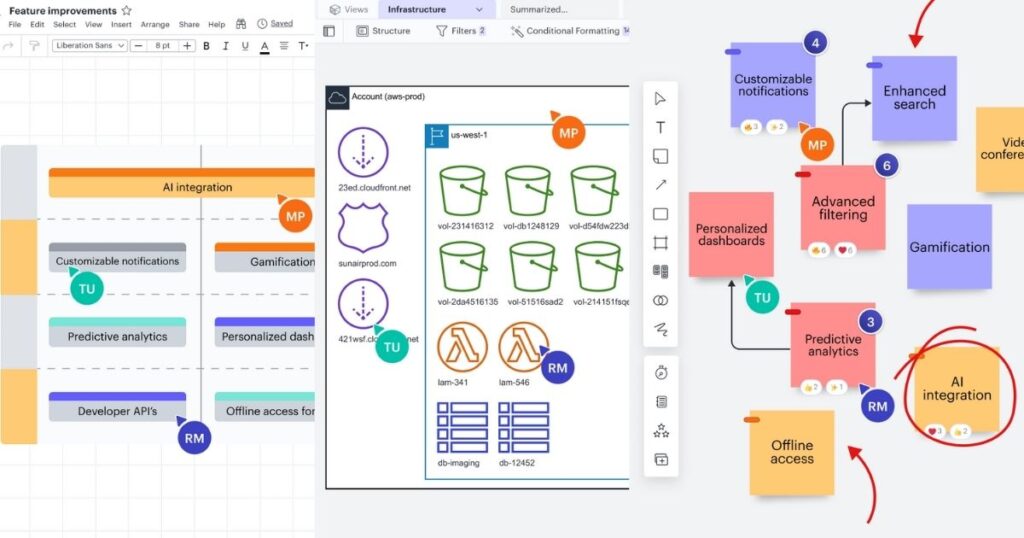
Key Features:
- Process Maps
- User Flows
- Cloud Infrastructure
- Scrum Teams
- Data Flows
- Integrated with industry-leading apps
Pricing:
Lucidchart’s free plan allows you to work on up to three Lucidchart documents and three boards. You can also try out the Individual and Teams free trials for a bit. After that, you’ll need to move on to one of the paid plans.
Free Version Includes:
- 3 Editable Lucidchart documents
- 60 Shapes per Lucidchart document
- 100 Templates
- Basic Visual Activities
- Basic data linking
- Presentation mode
- Commenting
Individual – $7.95/month
Includes everything on Free, plus:
- Unlimited editable documents
- Unlimited objects per document
- Premium Visual Activities
- 1 GB of storage
- Vision import and export
- Premium shape libraries
- Premium templates
Team – $9.00 / month per user
- Includes everything on Individual, plus:
- Visual Activities’ advanced controls
- Revision history with versioning
- Password protected publishing
- Microsoft 365, GitHub, Confluence, Jira, and LeanIX integrations
Enterprise – The price for this plan was not disclosed on their website but you may contact their sales team for queries.
- Access to the Full Visual Collaboration Suite with Lucidchart and Lucidspark
- Team Spaces
- Universal canvas
- Includes Lucidspark for virtual whiteboarding collaboration
- Team folders
- Customizable document status
- SAML authentication
- IP address whitelisting
- Enforceable sharing restrictions
- Enforceable domain control
- Advanced data and automation
- Salesforce integration
3 Best AI Excel Add-ins
Now, let’s dive into some cool AI plugins for Excel that can amp up your spreadsheet game, saving you time and effort. In this portion, we’ll go through their key features, and pricing so you can pick the perfect one for your needs.
An Oreilly survey found that 48% of people use data analysis, machine learning, or AI tools to tackle data quality issues. Digging deeper, it’s interesting to note that organizations with dedicated data quality teams use analytic and AI tools more often – at a rate of 59%, compared to 42% in organizations without such teams. Having a team focused solely on data quality gives room to explore new tools and boosts productivity. Many data analysts and engineers don’t have the time to fully commit and end up using ad hoc methods to handle data quality problems.
Using AI spreadsheet tools is a great way to tackle and enhance data analysis, visualization, and prediction.
1. Datarails
Datarails provides an AI-powered FP&A platform that smoothly integrates with Excel. You get to stick with your current financial models and spreadsheets while using AI to automate tasks, cut down on mistakes, and glean valuable insights from your data.
With awesome G2 and Capterra ratings, Datarails is your go-to for AI FP&A needs like data consolidation, financial reports, planning and analysis, scenario analysis, and sales commission. They also help you mesh with top accounting software, ERPs, and CRMs, consolidating all your data in one spot.
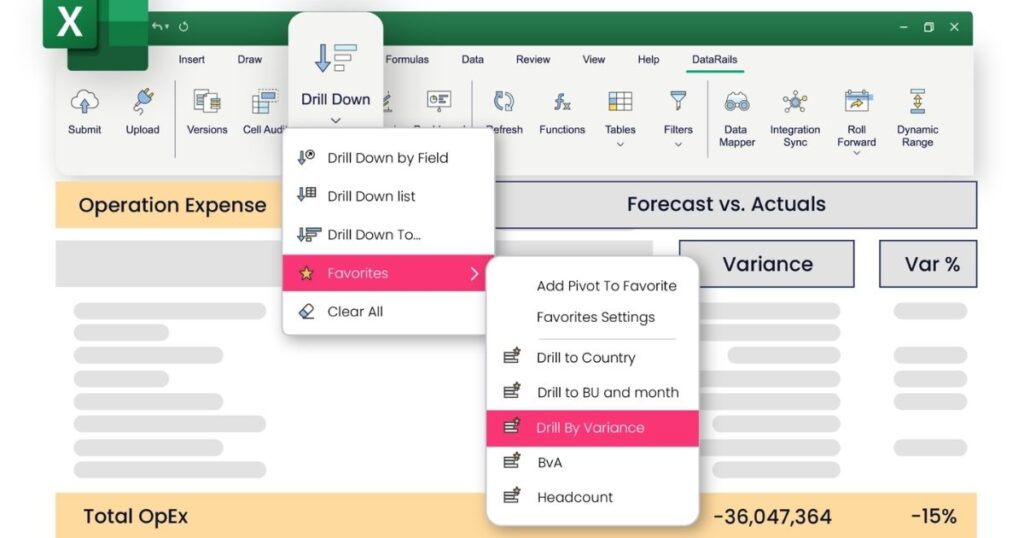
When it comes to AI plugins for Excel, we’re excited to bring you the best of both worlds: Excel’s flexibility paired with Datarails’ power. Their FinanceOS enables you to work seamlessly in Excel with all its features. Plus, their automated consolidation and reporting save you time, so you can focus on the game-changing insights that fuel your business growth.
Datarails also offer free Excel templates, try them here!
Key Features
- Use of modern AI technologies
- Ease of use
- Financial forecasting
- Intuitive dashboard
- Stakeholder-friendly
- Financial statement templates
Pricing
Their pricing is all custom, so you can tailor the perfect solution to fit your unique needs and use cases. Just shoot them a message for a quick quote!
2. Excel Formula Bot
Excel Formula Bot is a clever helper for your spreadsheets. It uses advanced AI to create formulas, study data, and talk with your sheets, just like ChatGPT.
It helps you with budgets, data trends, and automating tasks, all in a simple interface. Plus, it gives you real-time help, and smart ideas, and learns from how you work to make things easier for you.
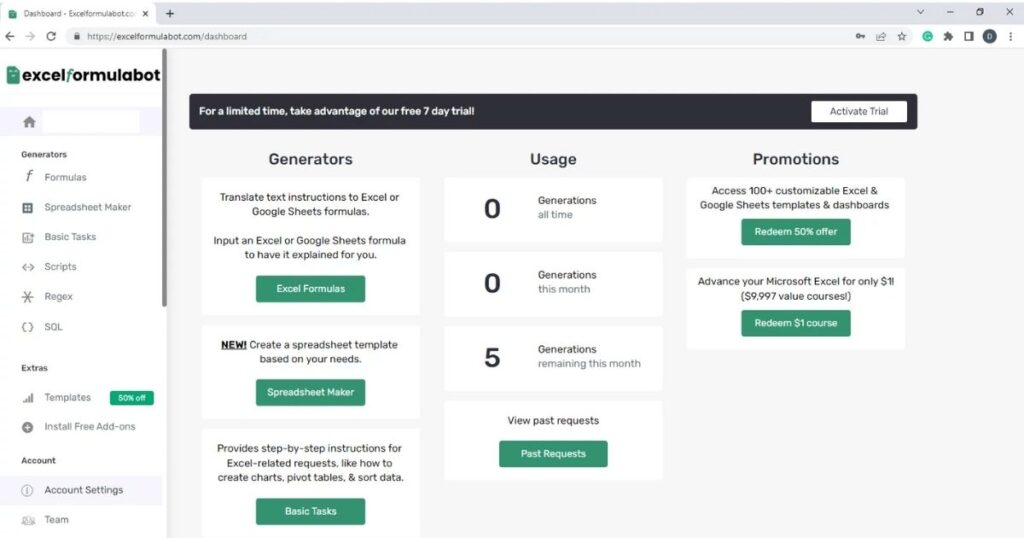
Key Features:
- Generate formulas easily by typing simple text. Automatically calculate values for certain rows or columns when specific events occur.
- Quickly find information, check inputs, and identify patterns in large datasets. It is useful for making lots of changes or fixes at once.
- Make your templates for different kinds of spreadsheets. Just describe how you want it organized, styled, and what it’s for, and you’ll get a ready-to-use download.
- Share your data, ask questions, and get answers. You’ll get charts and more questions based on your data and queries.
Pricing:
Excel Formula Bot offers a free trial for users to access limited features of its product.
Lite – $9/ month
Generators
- Unlimited generators
- Access to add-ins in Excel & Google Sheets
Data Analyzer
- 50 questions
- 50MB file upload limit
- Analyze up to 2 file limit
- Data connectors access
AI in Spreadsheets
- 2,000 automation
Pro – $15/ month
Generators
- Unlimited generators
- Access to add-ins in Excel & Google Sheets
Data Analyzer
- Boosted Unlimited questions
- Boosted 100MB file upload limit
- Boosted Analyzer up to 20 files/chat
- Data connectors access
AI in Spreadsheets
- 5,000 automation
- More accurate model (option for GPT-4)
Premium – $30/ month
Generators
- Unlimited generators
- Access to add-ins in Excel & Google Sheets
Data Analyzer
- Boosted Unlimited questions
- Boosted 150MB file upload limit
- Boosted Analyze up to 20 files/chat
- Data connectors access
AI in Spreadsheets
- Boosted 20,000 automation
- More accurate model (option for GPT-4)
3. AI Excel Bot
AI Excel Bot is a fantastic tool that supercharges Google Sheets and Excel. It leverages AI to help with all sorts of tasks, from handling tricky calculations to basic file organization. One cool thing about it is that it turns simple English instructions into precise Excel formulas.
It’s lightning-fast at creating formulas, which is a huge help for managing large datasets or hitting deadlines. Plus, it’s good at crafting accurate formulas and cutting down on errors from manual inputs.
AI Excel Bot is also a rock star at whipping up reports and analyzing data. It’s the go-to for anyone using Excel spreadsheets since it can automate tasks ranging from complex data analysis to simple data entry. You even get a chat-based interface to navigate through tons of rows and link up with your data warehouse. On top of all these, it shines at generating reports and visuals, streamlining formula creation to save you time and prevent errors.
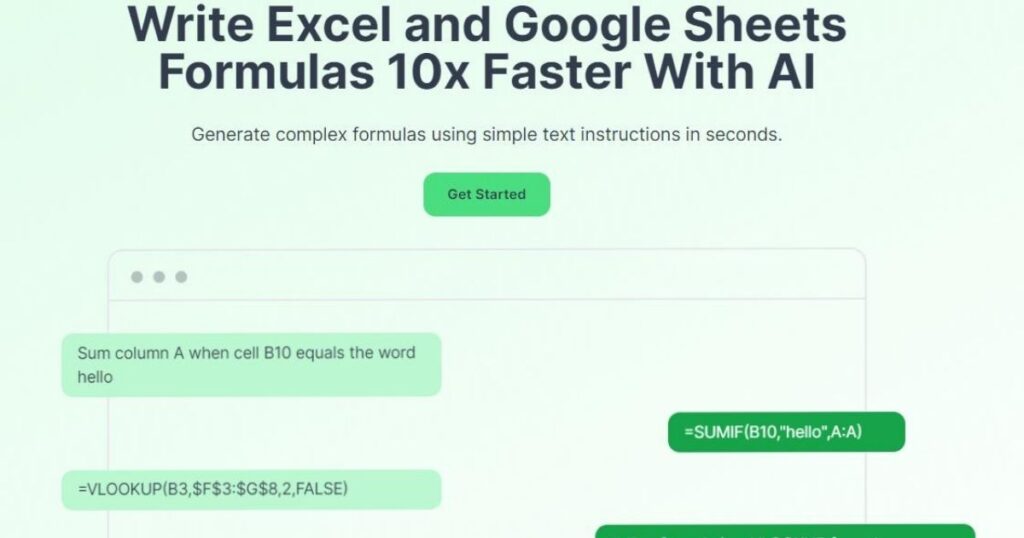
Key Features:
- Generate Formulas – Easily generate Excel or Google Sheets formulas with simple text prompts.
- Understand Complex Formulas – No need to scratch your head to understand complex Excel or Google Sheets formulas. Let the AI help you do that.
- VBA Code Support – No need to waste time writing or understanding VBA. AI Excel Bot can write VBA and explain it to you in seconds.
- Chrome Addon – Use the power of AI without leaving Google Sheets or Excel.
Pricing:
Free – $0
- Limited access to AI Excel Bot
- 5 Formula, Code, or Task generation and explanation per month
- Access to our Chrome extension
- Email support
Pro – $5.99/month
- Full access to AI Excel Bot
- Access to Chrome extension
- Access to Excel add-in
- Unlimited Formula generation per month
- Unlimited Formula explanations per month
- Unlimited VBA code generations per month
- Unlimited VBA code explanations per month
- Unlimited Task explanations per month
- Priority support
Pro Annual – $49.99/year
- Full access to AI Excel Bot
- Access to Chrome extension
- Access to Excel add-in
- Unlimited Formula generation per month
- Unlimited Formula explanations per month
- Unlimited VBA code generations per month
- Unlimited VBA code explanations per month
- Unlimited Task explanations per month
- Priority support
Final Words
AI is changing the game for businesses across the board, right down to how we handle data.
We all know how crucial tools like Google Sheets and Microsoft Excel are for storing, organizing, and analyzing data. But sifting through huge amounts of data can be a real hassle, not to mention error-prone.
That’s where AI-powered spreadsheet tools come in by cutting out those risks, supercharging productivity, and making data tasks a breeze. Plus, they’re ace at minimizing errors and pumping out precise results in a jiffy. They dish out precise results and formulas, so you can rely on them big time.
Whether you go for AI add-ins or the freebies because your budget’s tight, these tools will totally up your Excel game!