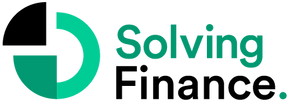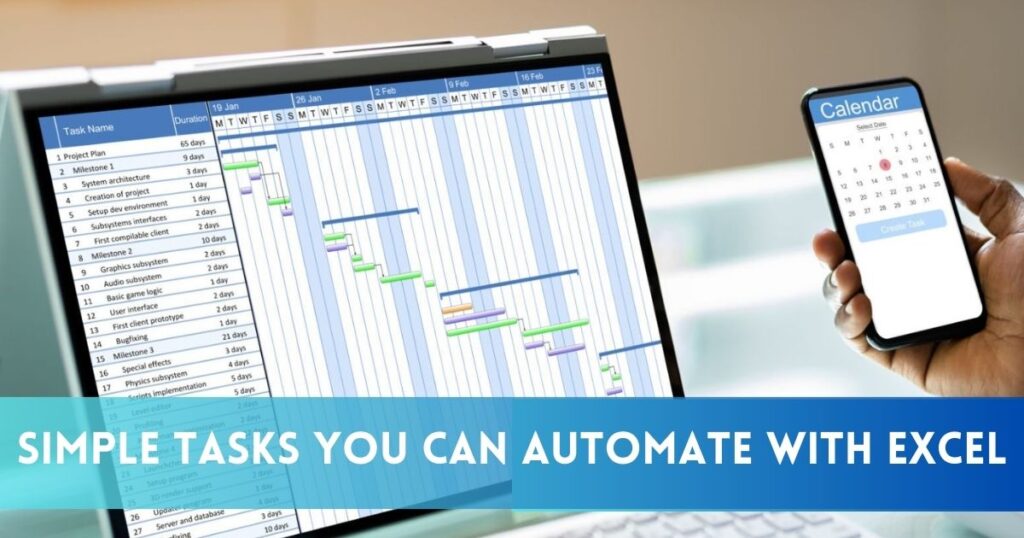The importance of learning how to automate with Excel has increased over time due to the rise in workload. These tools boost efficiency and productivity in various ways, making them valuable for both workplace and individual tasks.
What is Excel Automation?
Excel is a widely utilized software across the globe, favored by professionals for its functions and tools tailored for efficient and hassle-free work. Businesses and individuals heavily rely on Excel for tasks such as data analysis and reporting. However, manual data entry and manipulation can be prone to errors and time-consuming.
Enter Excel automation, a solution provided by Microsoft Excel to save time on document updates. This tool allows users to automate repetitive tasks without the need for coding skills. Automation significantly improves processes, streamlines workflows, and enhances overall efficiency. This article will delve into different methods of automating Excel and highlight the benefits it brings to both businesses and individuals.
Tasks You Can Automate with Excel
Microsoft Excel spreadsheets have been around as long as data itself. While Excel is useful for managing data-driven tasks, it often involves a lot of manual work. However, if you learn to automate Excel, you can save your organization time and money by reducing manual effort and minimizing errors from repetitive tasks. This blog post introduces simple methods to automate your Excel spreadsheets, most of which don’t require technical expertise. Implementing these strategies will help your team efficiently automate daily workflows.
Macros and VBA Scripts
Macros and Visual Basic for Applications (VBA) scripts are handy tools for making your Excel work easier. They help you save time on tasks like reporting and data entry.
Macros
Macros are sets of recorded commands that you can run with just one click or a keyboard shortcut. They help automate repetitive tasks like formatting, cleaning data, and creating reports. Excel macros record your actions, letting you perform a series of tasks with just one shortcut. If you often input data in the same way, using a macro can automate this process.
To use macros, add the Developer tab to your Excel spreadsheet.
VBA Scripts
Visual Basic Applications (VBA) scripts are like advanced versions of Excel macros. VBA is the programming language behind Excel, allowing you to create more complex scripts for automating tasks. With a bit of knowledge or assistance from a developer, you can streamline your processes, generate better reports, and reduce manual data entry.
Pivot Tables and Charts
Pivot tables and charts in Microsoft Excel make reporting easier. With pivot tables, teams can quickly organize data from different sources into a single, clear view. These tables help group related data, analyze trends, and provide insights for decision-making. Excel offers over 30 styles to automate cell formatting in pivot tables.
Charts in Excel also aid in automating reports, presenting complex data in an easy-to-understand way. Commonly used charts include bar charts, line charts, and pie charts. Teams can customize charts with color, legends, labels, axes titles, and gridlines for a clearer and more visually appealing display.
Interactive features like drill-down options allow users to get detailed information by clicking on the chart. Filters help focus on relevant data, excluding unnecessary information. Dynamic updates automate the chart-refreshing process, saving time on manual tasks whenever there are changes in the dataset.
Data Validation
Microsoft Excel’s data validation rules are a handy tool that streamlines data entry and enhances accuracy. These rules make sure that only specific values, formats, or data ranges can be entered into designated cells, preventing errors from incorrect inputs.
By implementing validation rules for your data, you can automate the data entry process in particular cells, freeing up time for other tasks. This also promotes consistency across various spreadsheets and databases by ensuring uniform information in corresponding fields.
For instance, if your team is inputting customer contact information into an Excel sheet, you can establish a data validation rule to only allow certain inputs like email addresses or phone numbers. This helps correct inaccuracies automatically, preventing errors in the future.
Other Functions You Can Automate with Excel
HR Onboarding
Simplify HR onboarding by creating an Excel spreadsheet of employee information that can be read by other systems like Microsoft 365. This enables the automatic creation of user accounts and system provisioning without the need to re-enter information in multiple places.
Audit Records
Efficiently manage the audit process by generating an Excel spreadsheet from various sources containing the necessary information. Additionally, Robotic Process Automation (RPA) bots can verify and validate the data, ensuring correct data entry for enhanced compliance.
Generate Reports
Some FP&A software can collect information from various sources within an Excel spreadsheet and create reports. These reports can be scheduled for regular intervals, streamlining daily, weekly, or monthly reporting, and even generate graphs, visuals, and storyboards. One organization experienced a time savings of 20 hours per week by automating this process.
Integrate Data
Excel automation is particularly beneficial for maintaining up-to-date information across multiple systems. Data from an Excel sheet can be entered into various places such as databases, websites, and other applications, and information from these sources can be automatically updated in the Excel sheet.
Transform Data
Businesses deal with data in diverse formats. Excel automation facilitates the translation of data between Excel and formats like PDFs, CSV, XML, databases, and almost any other file format. This proves especially useful for financial reporting in a financial firm, where information needs to be gathered from multiple sources.
Benefits of Using Excel Automation
- Save Time – Automation cuts down time spent on repetitive tasks, letting users focus on more important activities. This boosts productivity and efficiency.
- Less Errors – Manual data entry is prone to mistakes, which can be serious. Automation minimizes the risk of errors by ensuring consistent and accurate data handling.
- Scalability – As data grows, automation becomes more valuable. Excel automation can handle big datasets and complex calculations easily, making it suitable for various business needs.
- Consistent Results – Automated processes consistently follow predefined rules, reducing variations in output. This consistency is crucial for maintaining data integrity and making informed decisions.
- Better Reporting – Automation quickly generates standardized reports and dashboards, facilitating better data-driven decision-making. Real-time updates ensure that reports are always current.
- Cut Costs – By automating tasks that would otherwise need manual labor, businesses can reduce operational costs and allocate resources more efficiently.
Conclusion
Automating tasks in Excel has many benefits. It makes processes smoother, minimizes mistakes and boosts productivity. There are different ways to automate, like using macros, functions, Power Query, and more. Whether you’re a small business owner, financial analyst, or data scientist, leveraging Excel automation can improve your work and results with less effort. Using these tools and techniques can greatly enhance the efficiency and effectiveness of your work.